Xfinity Tips: Manage Your Move
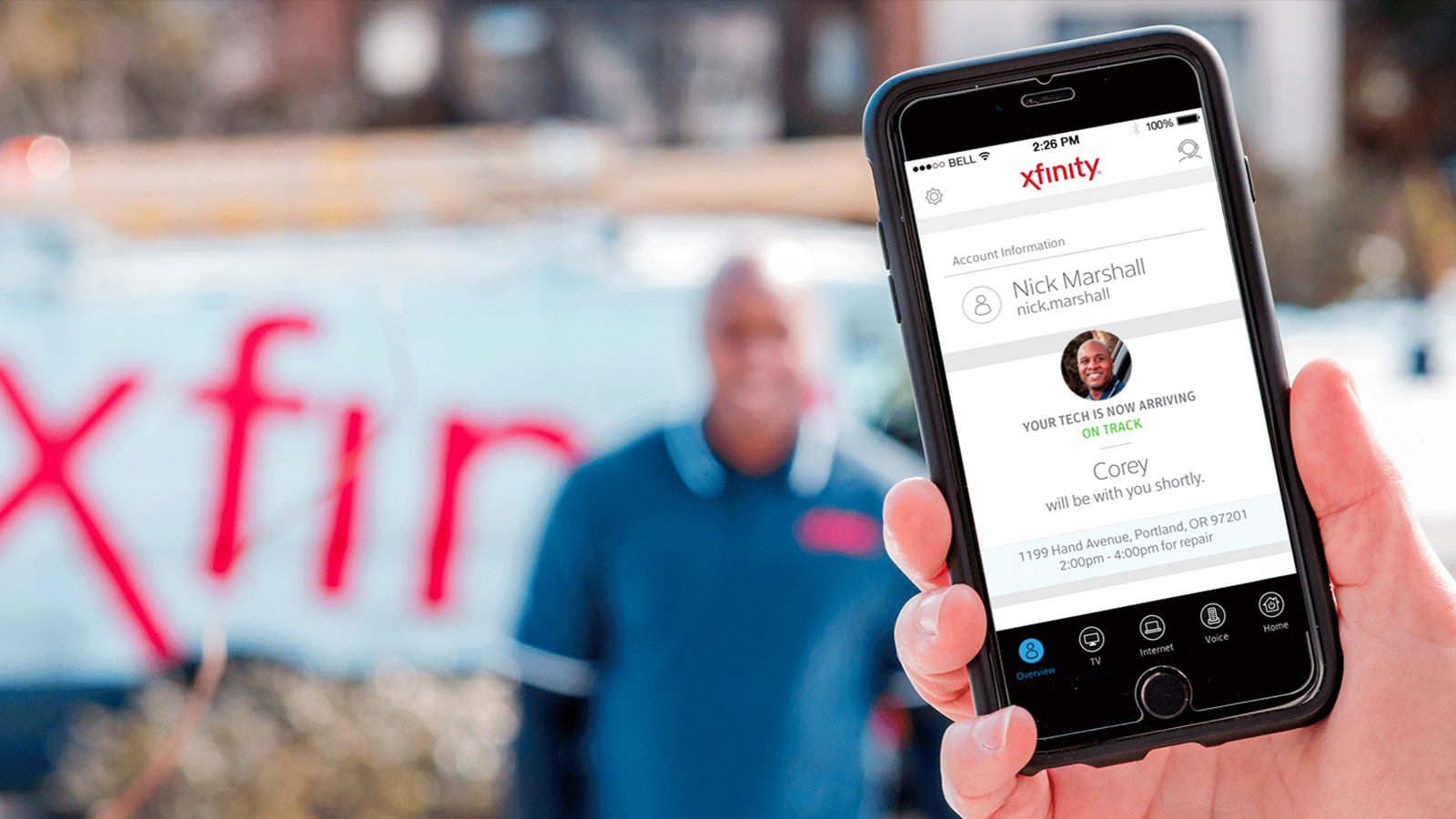
We want every customer interaction with us to be convenient, fast and easy. Each month this series will highlight an Xfinity feature that can be done on your mobile device, online or on Xfinity X1.
If you’re moving from one Comcast service area to another, you can use your MyAccount app to schedule your move in just a few easy steps. If you don’t already have the app on your phone or tablet, you can easily download it by searching for: Xfinity My Account on iTunes for Apple devices, and through Google Play for Android devices. The app can also be accessed online or by saying “My Account” into your Xfinity X1 voice remote.
Here’s how to manage your move with your MyAccount app:
1. Log in to your MyAccount app on your mobile device or online.
2. Select Move or Transfer Service.
3. Click Sign In & Get Started if you are already a customer.
4. Click the Calendar Icon and select the date that service should stop at your current address.
5. Next, enter the Phone Number and the Address of the new Move Location.
6. Ensure the information is correct, then click Continue.
7. Confirm your phone number is the best one to reach you and click Submit.
A dedicated Move Specialist will call you within the next two hours to finalize your arrangements. Click here to learn more about the process.
Congratulations, you have successfully managed a move!