Xfinity Tips: How To Maximize Your In-Home WiFi
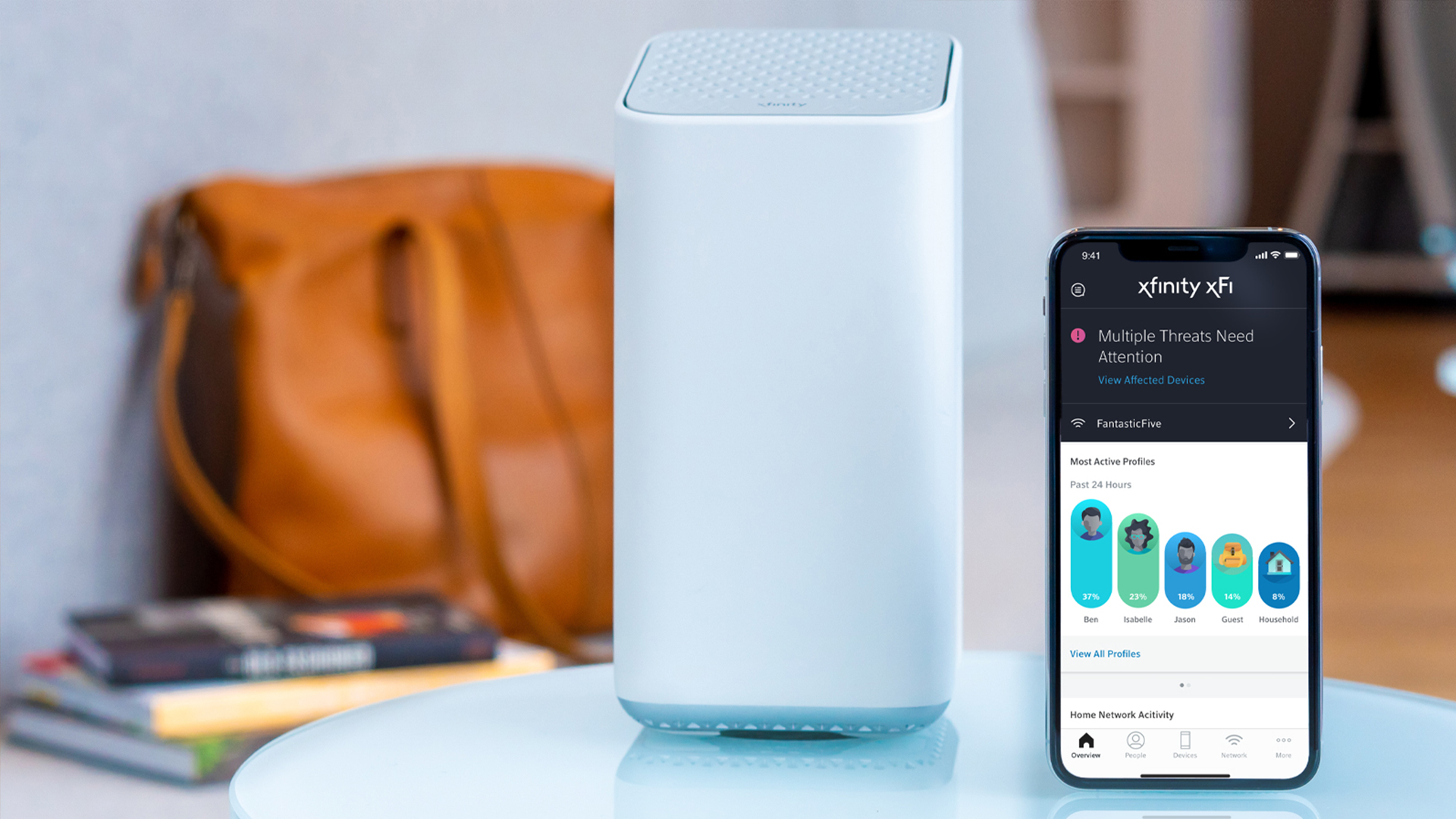
Did you know that the average American household has over 21 devices connected to its WiFi network at a time? It may seem like a lot but think about all the different devices in your home that can connect to the internet—from cellphones, tablets and computers to smart watches, video doorbells and more. With all of these devices, we want to help make sure you get the most out of your in-home WiFi experience.
Whether you have the Xfinity xFi Advanced Gateway, our all-in-one WiFi modem and router that is capable of delivering WiFi speeds faster than a Gig, or another compatible modem, here are seven simple things you can do to maximize the performance of your Xfinity Internet connection:
- Place your gateway in a central location of your home, making sure it’s elevated off the floor and in an upright position.
- Position your gateway in an open space, free of obstructions. Your devices will have a stronger connection to your WiFi if your gateway is not tucked away in the basement or closet.
- Secure any wires connected to your gateway to make sure they are not loose.
- Add Xfinity Pods throughout your home to create a powerful mesh network that extends reliable WiFi coverage to hard-to-reach areas. These WiFi extenders work with a compatible xFi Gateway to help eliminate areas where WiFi coverage drops or is weak, also known as “dead spots.”
- Use Xfinity xFi, a personalized home WiFi experience that can be accessed via the Xfinity App, to manage your home WiFi network so you can check that unauthorized users aren’t using your WiFi.
- Minimize interference with your WiFi signal by placing your modem away from:
-
- Walls and furniture
- Metal surfaces (including computer cases)
- Halogen/fluorescent lighting
- Microwaves and refrigerators
- TVs and computer monitors
- Most cordless phones
- Baby monitors
- Large amounts of water such as aquariums and water heaters
- Make sure your gateway is up-to-date – the newer your modem, the better the quality of your connection will be. Click here to learn why it’s important to upgrade end-of-life and unsupported equipment, and if you’re renting a modem from us, how to order a new one if your existing one is outdated.
Also keep in mind that you can always restart your Xfinity Gateway with our Xfinity or MyAccount apps. The process takes less than 10 minutes, and you won’t lose your home network settings.
For a demonstration on how to best use your xFi Advanced Gateway or Xfinity Pods, we welcome you to meet our amazing and helpful store associates at your local Xfinity Store. To find your nearest location click here.